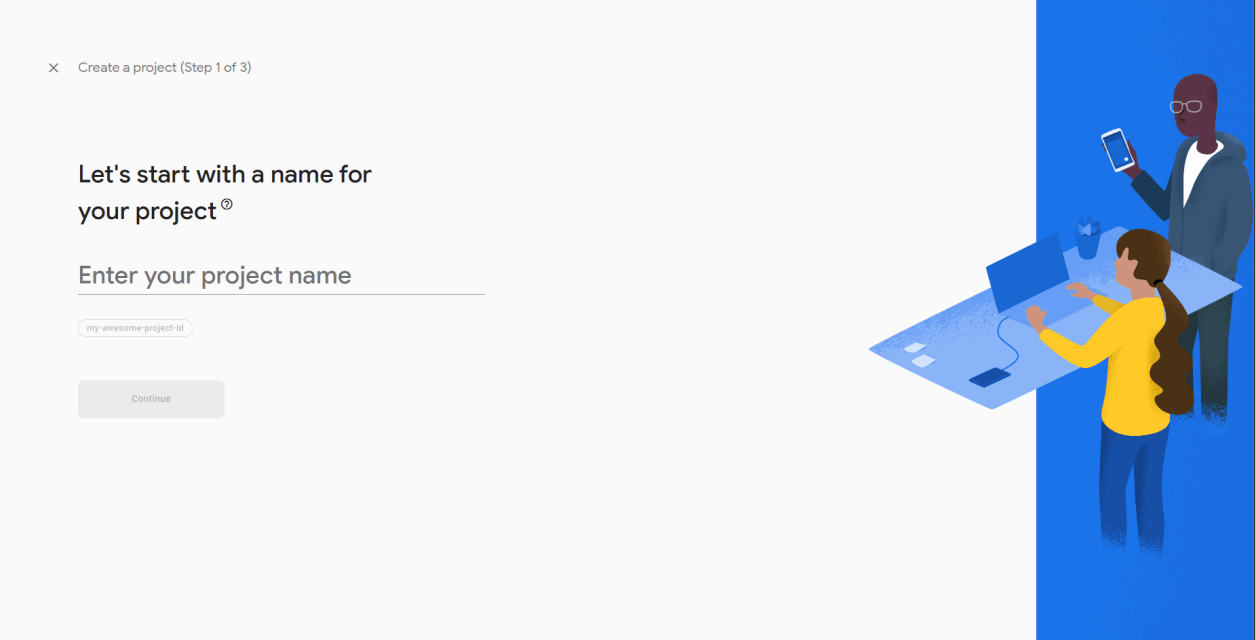
Create a new project or add an app to an existing project.
(Step 01 of 03)
- Add a project name.
Suggest you to keep the same name as your app.
App Check - Play Integrity implementation
(Flutter - Firebase)
Step 1: Setup Firebase Console for Android App
First step in implementing Play Integrity is to setup Firebase Console, Steps involved is described below.
Link - https://firebase.google.com/ (courtesy Google)
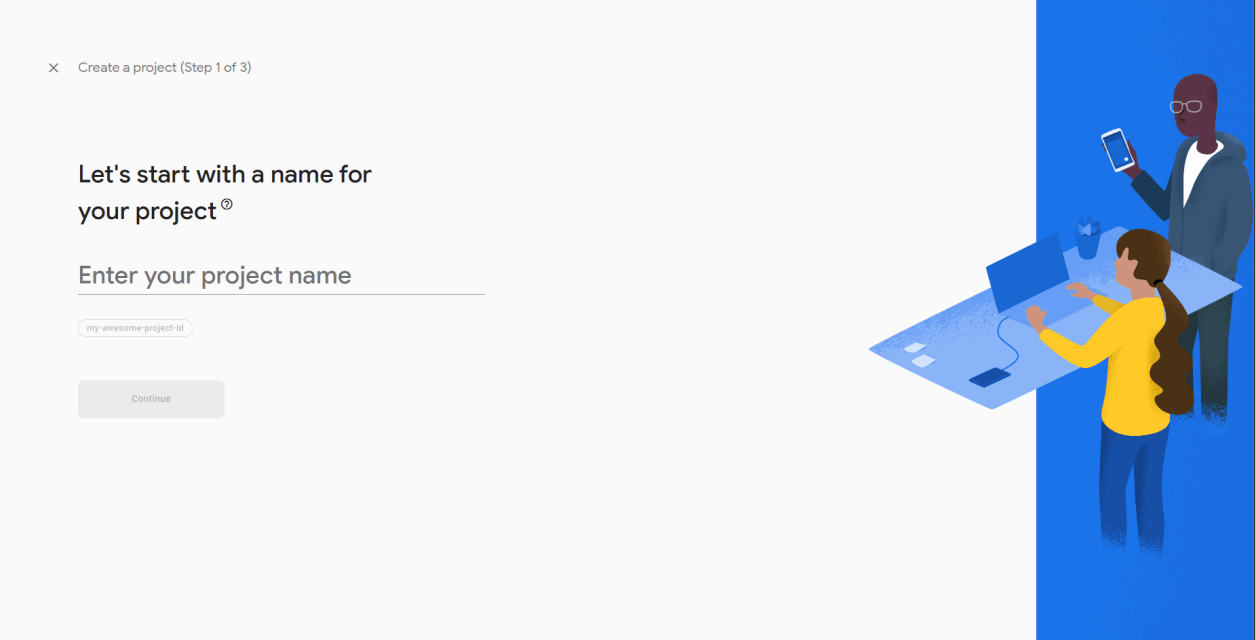
- Add a project name.
Suggest you to keep the same name as your app.
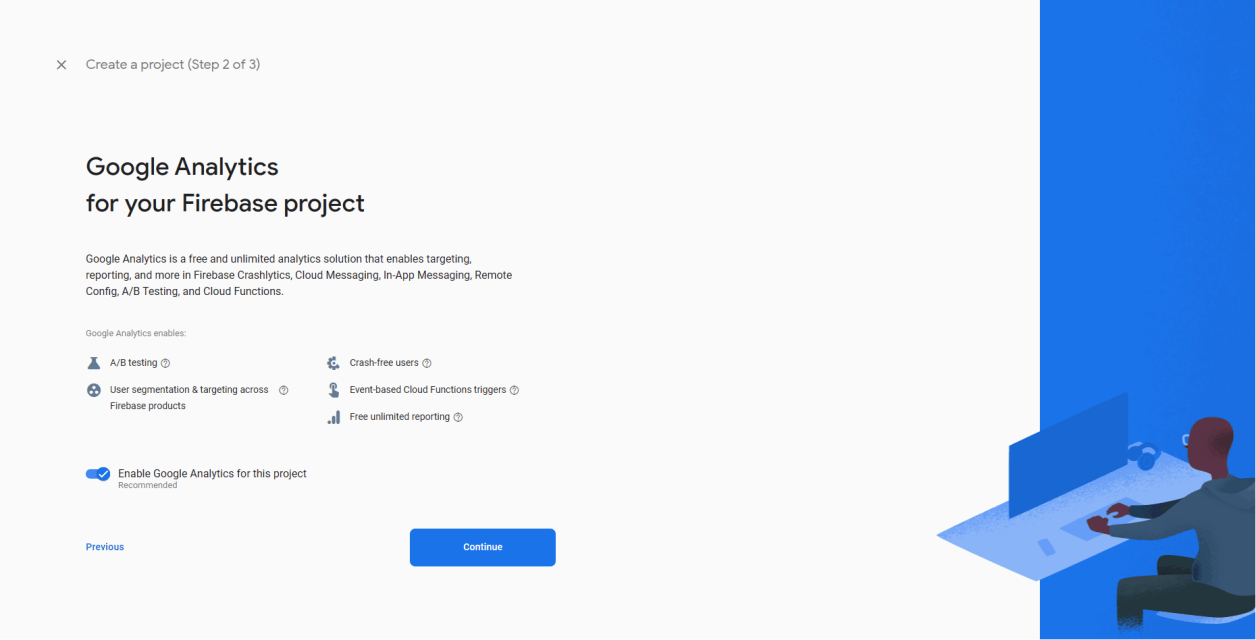
- Add Google Analytics
Suggest you to keep default settings.
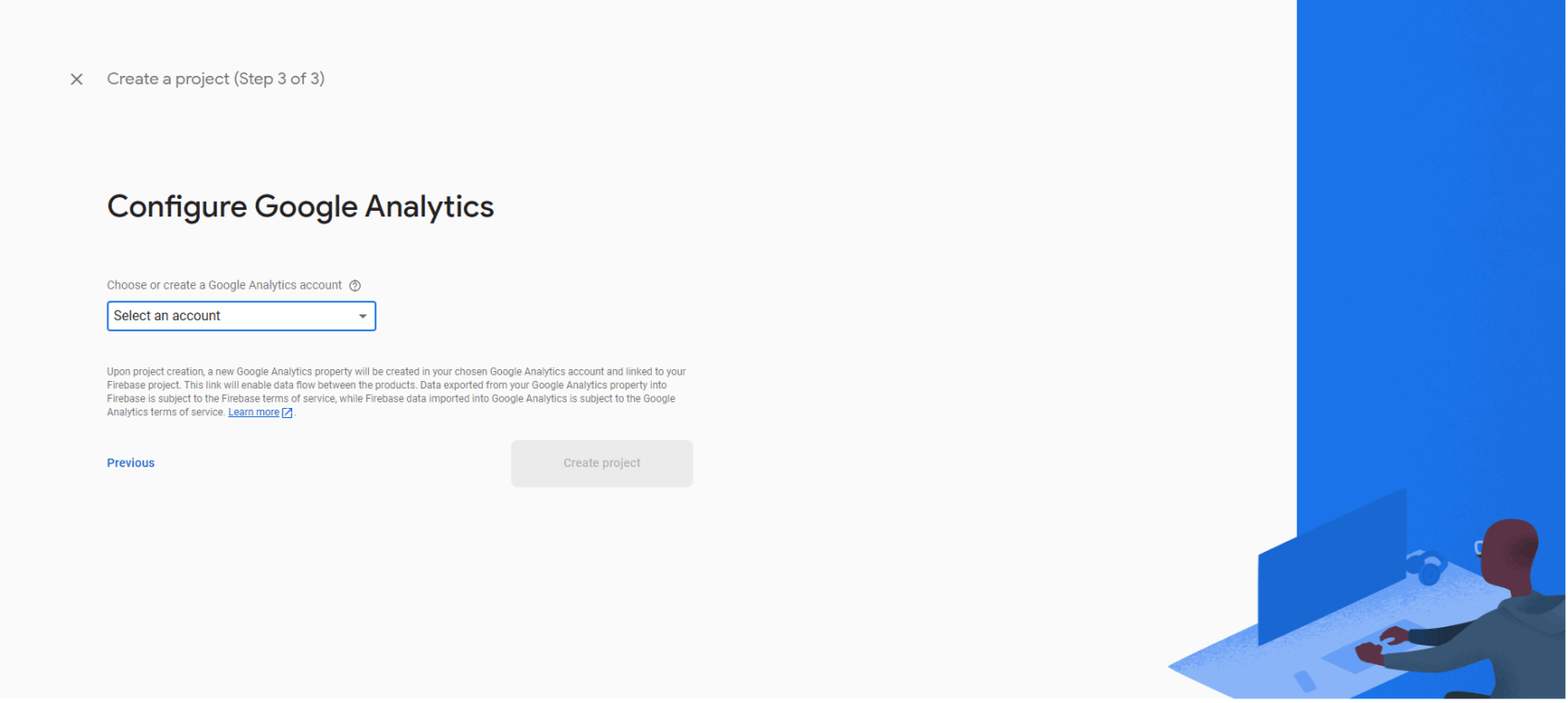
Select an account and press Create project.
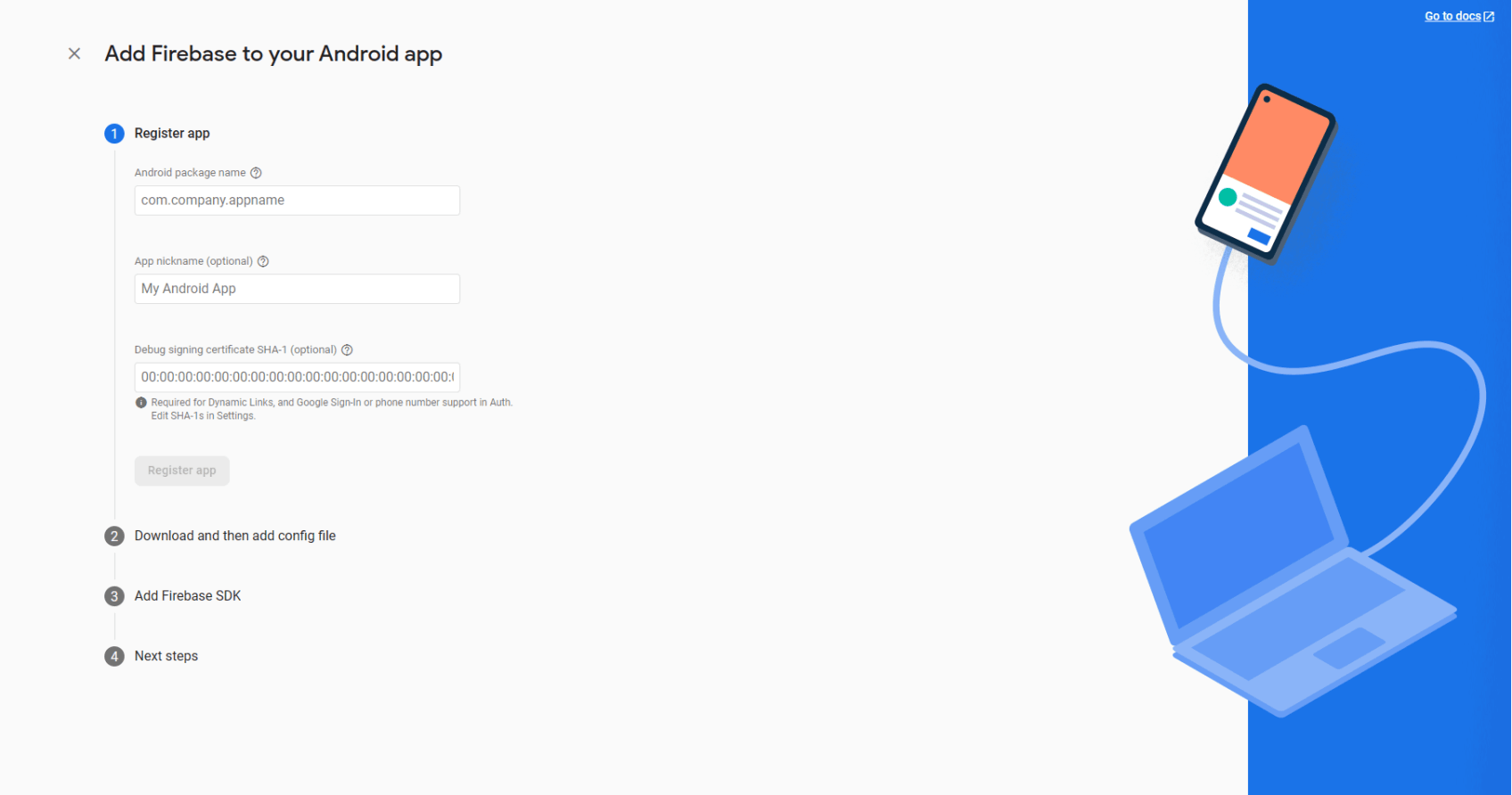
-> Android package name:
You can find the Android package name in
Project -> android -> app -> build.gradle inside the file: under defaultConfig block -> applicationid.
-> App nickname (Optional):
You can keep a name found in readme.md file.
-> Debug signing certificate SHA-1 (Optional)
You can generate Debug SHA-1 by typing the below command in android studio terminal:
In terminal make sure your path is,
C:\Users
then enter the below command
keytool -genkey -v -keystore C:\Users\<username>\.android\debug.keystore -storepass android -alias androiddebugkey -keypass android -dname "CN=Android Debug,O=Android,C=US"
Note: Change the <username>
next enter
cd android in terminal.
next enter
./gradlew signingReport
this should generate Debug SHA-1 key. Copy & paste key inside field above.
Also store Debug SHA-256 for future use.
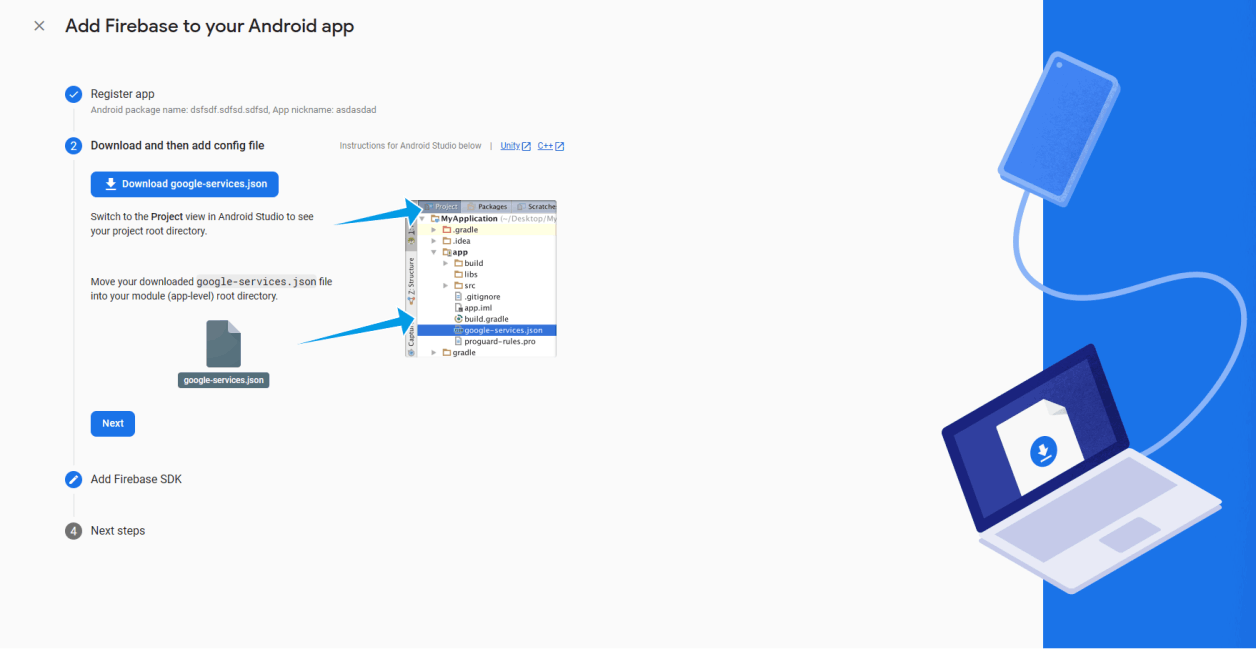
We suggest you not to download the file YET!
Click next!
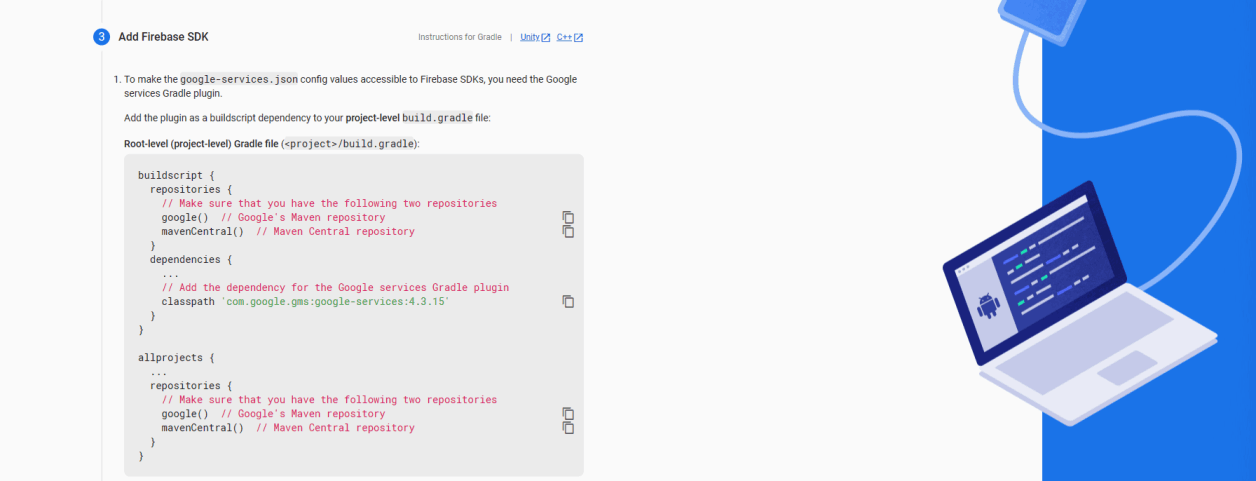
copy the contents to
Project -> android -> build.gradle
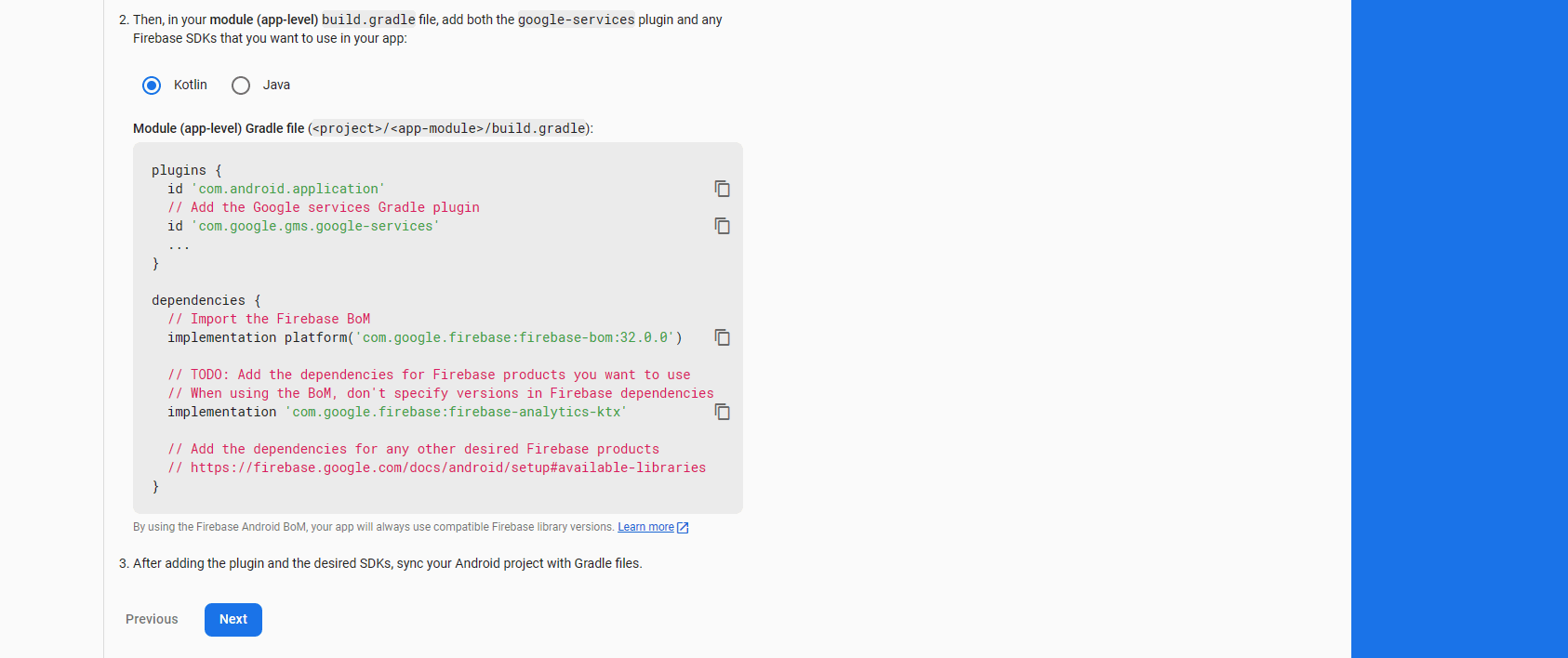
Select a programming language Java or Kortin
copy the contents to
Project -> android -> app -> build.gradle
click next and complete the process.
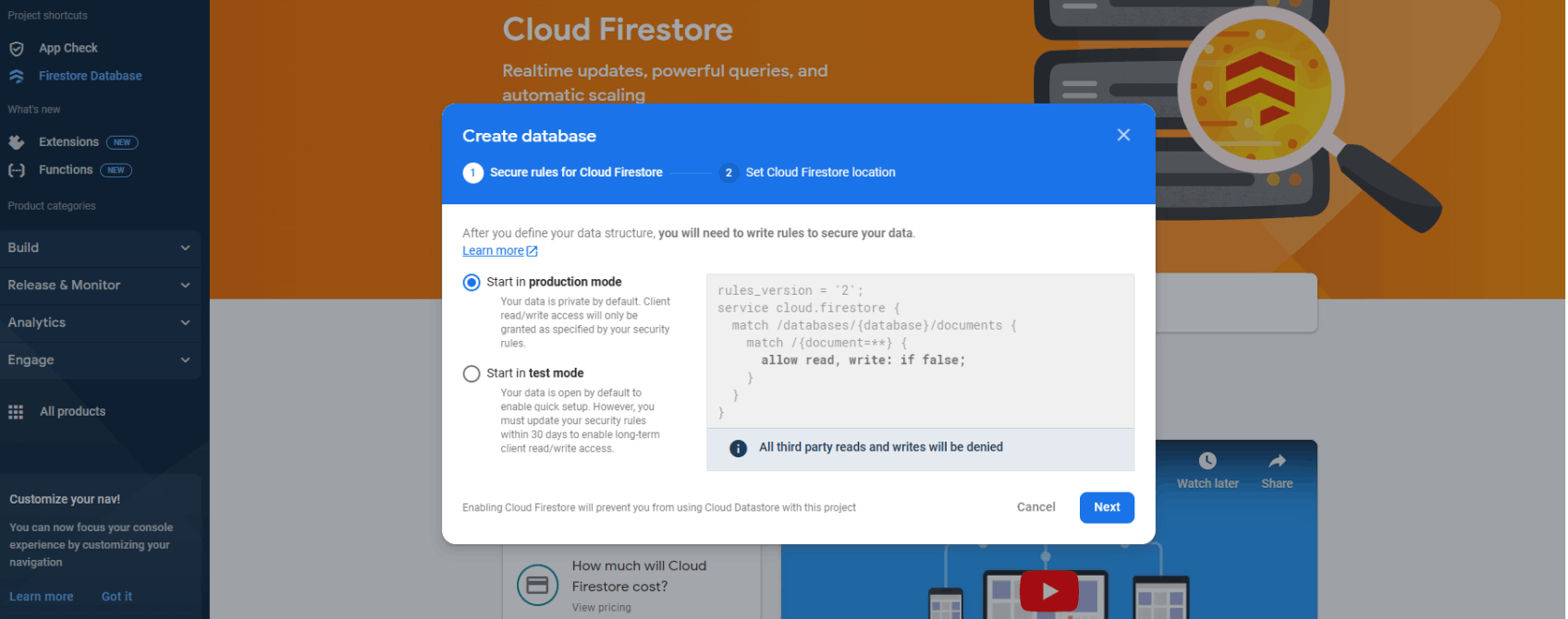
- Setup Cloud Firestore.
- Setup rules
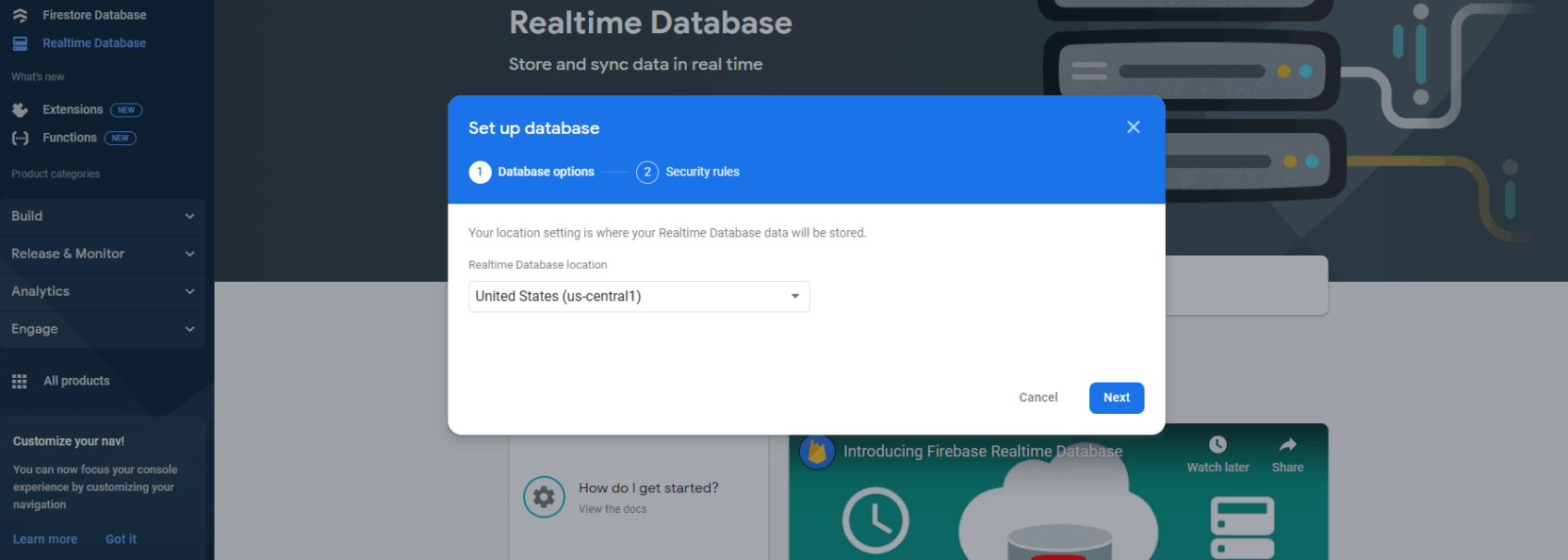
- Setup Realtime Database.
- setup rules
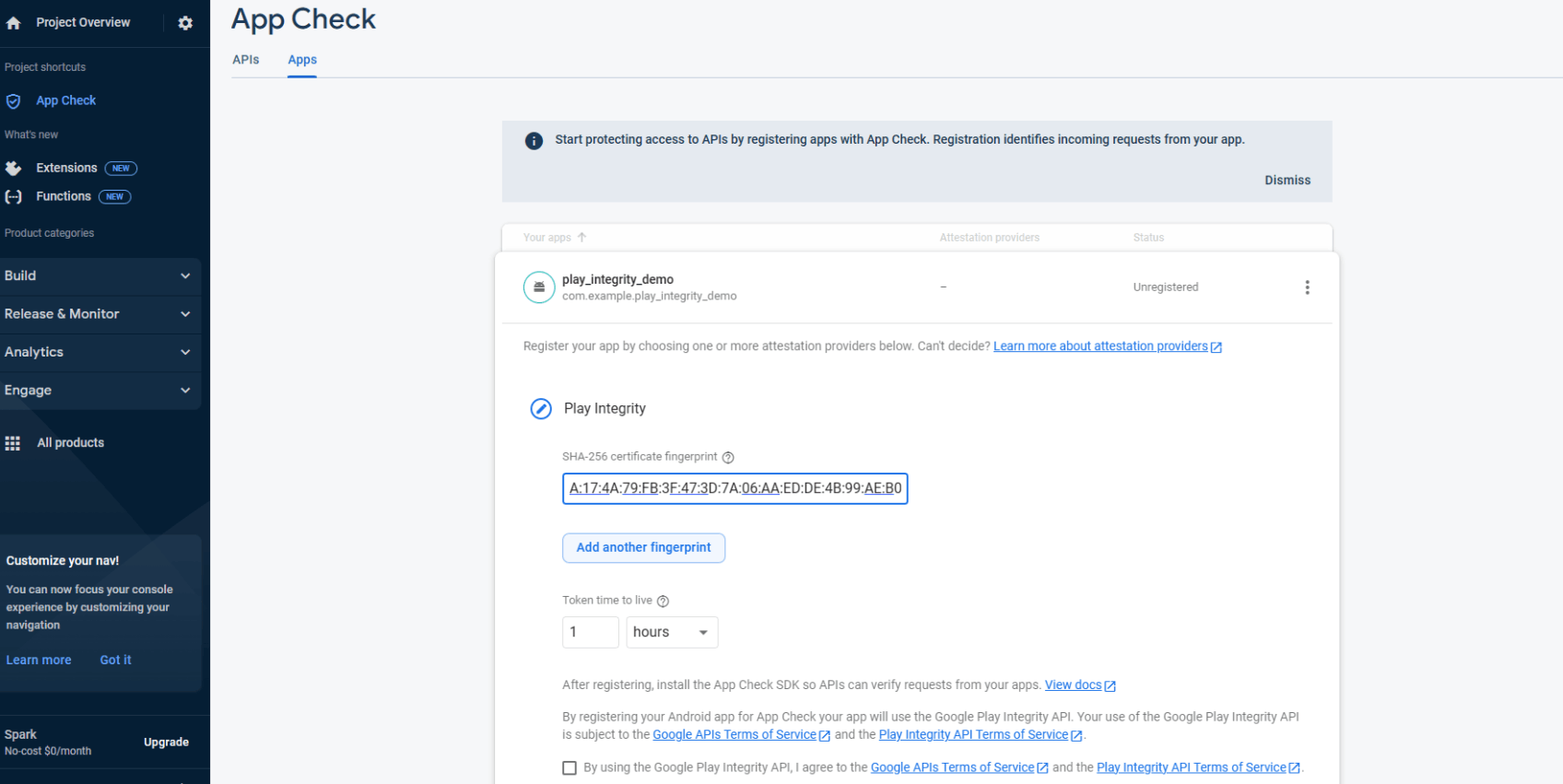
Under AppCheck Select Apps tab.
- Click Register for your app.
- Configure Play Integrity by adding SHA-256
- On the top left corner select Project Overview -> Project settings -> under General tab -> Your Apps -> Download google-services,json (into
Project -> android -> app folder).
Note: you can also add more SHA-1 and SHA 256 code before downloading. (Signed or from Google play store)
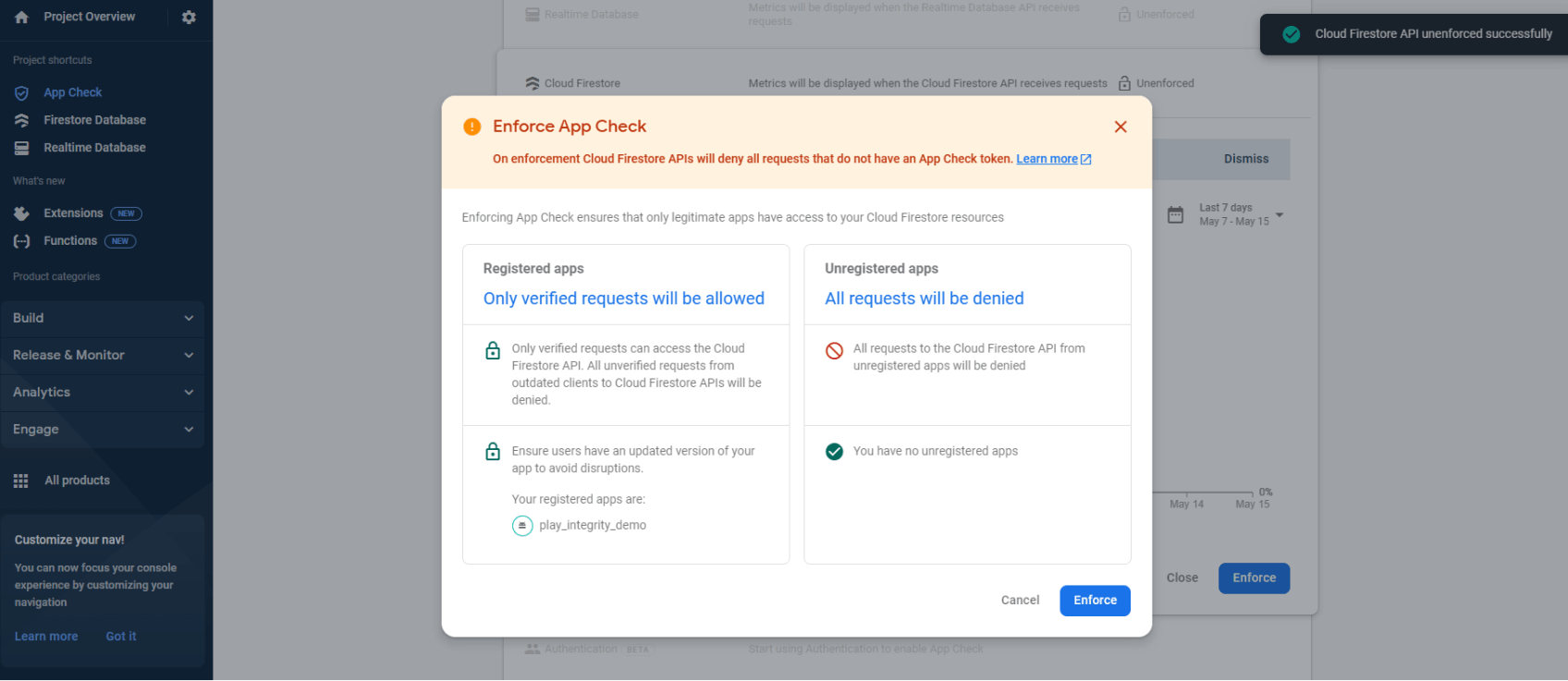
Enforce App Check for Cloud Firestore.
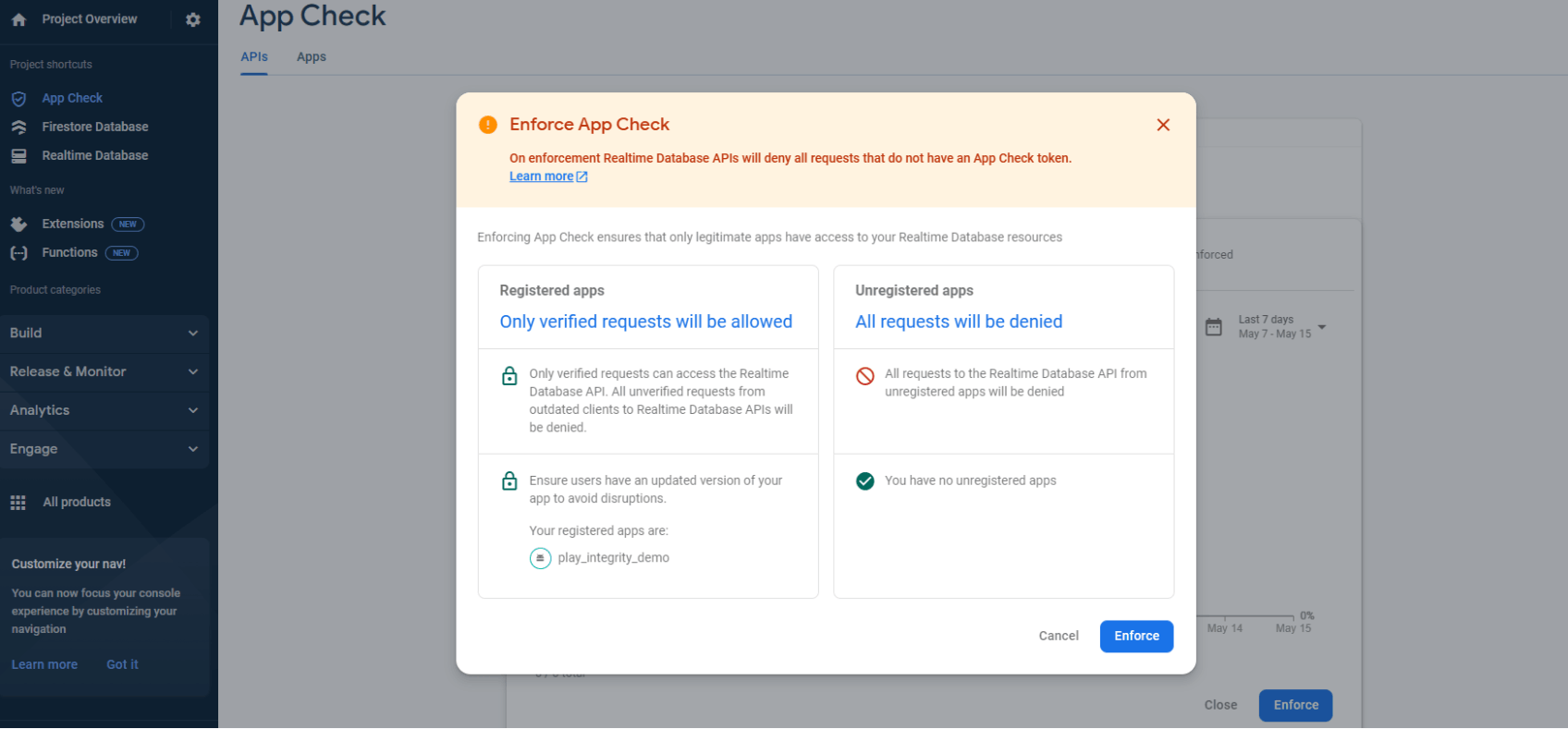
Enforce App Check for Realtime Database.
OCA Practice Tests (1Z0-808) app contributes in achieving Oracle Certified Associate (OCA) certification.
A total of 10 premium tests are provided.
The purpose of these practice tests is to assist Oracle Certified Associate (OCA) Aspirants to manage time better in the actual exam by asking them to answer questions similar to the ones that appear in exams. The test series helps you assess your preparation and identify your weakness well before the exam, thus assisting you prepare better.
Tests also include features like:
• 60 minutes, 15 minutes and 5 minutes remaining voice alerts.
• After completion, your performance is assessed and a report is generated.
• App also provides correct answers for the test after completion.
Made with
HTML Code Creator